Struggling to place job ads on Job Mail? Disable Adblock Plus
Not seeing the advert text box when you are trying to place ads on Job Mail? This might be because you have Adblock Plus installed on your internet browser. All you need to be able to place ads is to disable the add-on on your browser. Here’s how…

If you’re using Google Chrome:
1. Open your Google chrome browser and click on the Chrome menu button. The Chrome menu button can be found at the top right corner of the browser window and features 3 horizontal lines.

2. Click on “More Tools” and then on “Extensions”

3. Look for “Adblock Plus” under the list of Extensions
![]()
4. Uncheck the enabled tick for “Adblock Plus” and close the Extensions tab
5. Go back to the Job Mail advert form, the Advert text block should appear now.
If you’re using Mozilla Firefox browser:
1. Open your Mozilla Firefox Browser and click on the Firefox Menu button (the three horizontal lines on the top right of your browser window).
2. Click on “Add-Ons” and then click on “Extensions”
3. Click on “Disable” for the Adblock Plus extension
![]()
It will show up as “Disabled”
![]()
4. Close the “Add-ons Manager” tab and go back to the Job Mail advert placement form, the advert text block should appear now.
For Internet Explorer Chrome browser
1. Open your Internet Explorer browser and click on the “Settings” gear. The settings gear can be found at the top right corner of your browser window.
2. Click on “Manage Add-ons”.

3. Click on “Toolbars and Extensions”.
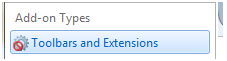
4. Click on Addblock Plus.

5. Click on “Disable”.

6. Close the Add-ons window and go back to the Job Mail advert placement form – the advert text block should appear now.

Well, there you have it, instructions on how to disable Adblock Plus on your browser so you can place job adverts on Job Mail.
If you have any questions or queries about this, e-mail our Webmaster via jobmaster@jobmail.co.za.






